Purpose: Make online training easier, simpler and more enjoyable with our all-in-one training tool
Zoom Installation
Step 1: Login to MISA EMIS Online Training
- Go to https://sisap.vn/partner
- Login using your account. Click “Đăng nhập” to login.
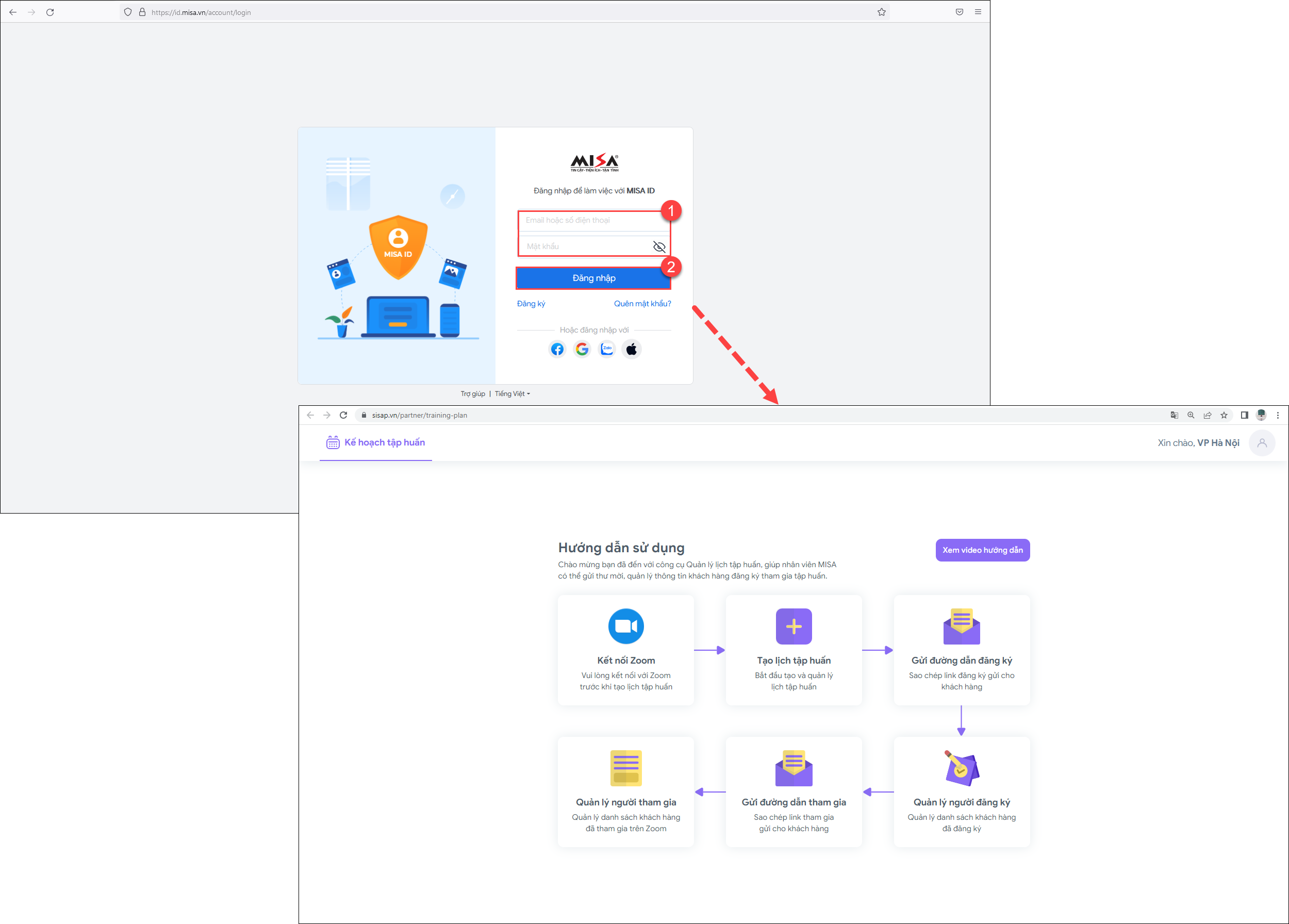 Step 2: Click on the Zoom icon and login to your Zoom Account. Then allow app to use your shared access permissions.
Step 2: Click on the Zoom icon and login to your Zoom Account. Then allow app to use your shared access permissions.
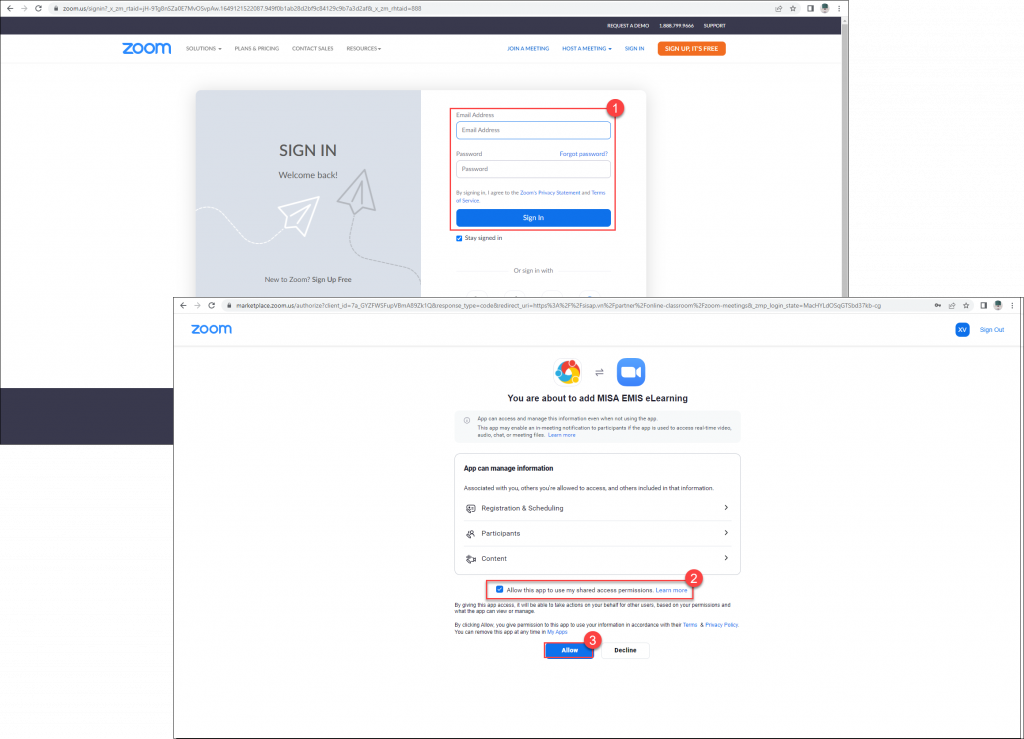
Zoom Usage
How to schedule an online training with Zoom Meeting
Prerequisites: Your EMIS account is already connected with your Zoom account.
Step 1: Click on “Tạo lịch tập huấn” button then fill in your training schedule information. Click “Lưu” to save the set up of your online training schedule.
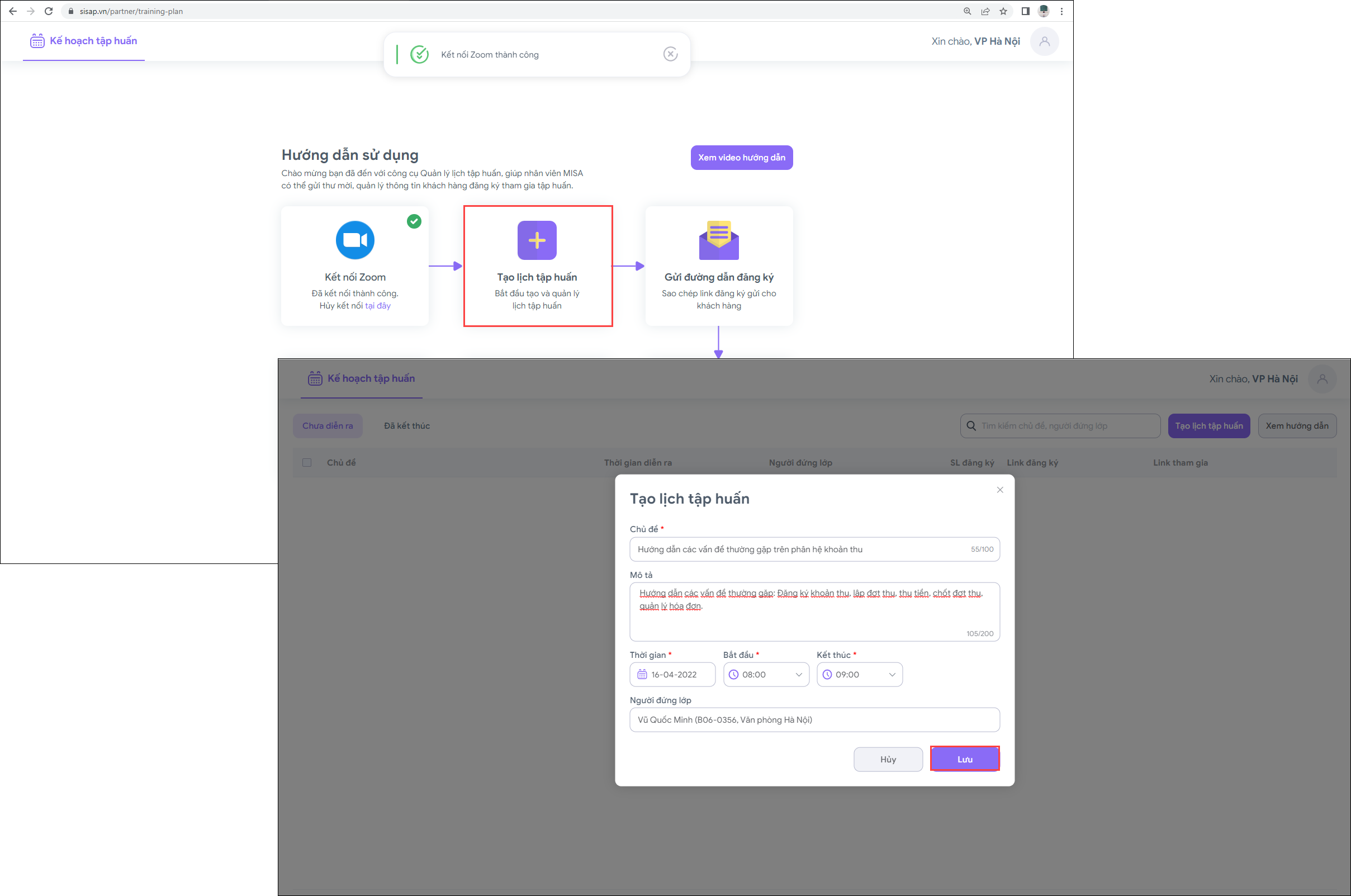
Step 2: The screen displays a list of online training schedules. Click on Copy button to send the shorten link to your group of customers to invite them to participate in the online training.
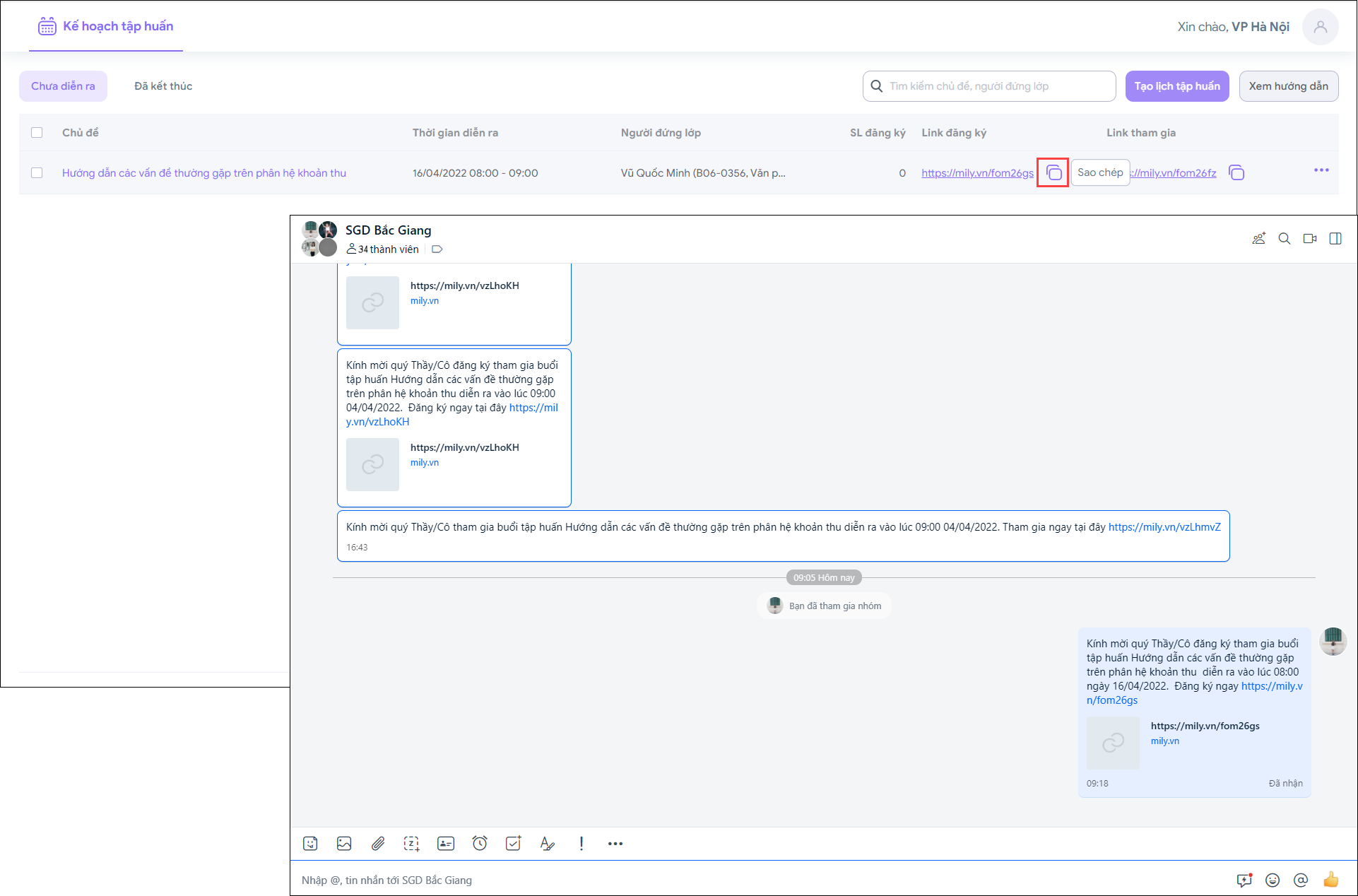 Step 3: After customers filling in the registration form, the list of participants who register for the online training will automatically be listed on the tool.
Step 3: After customers filling in the registration form, the list of participants who register for the online training will automatically be listed on the tool.
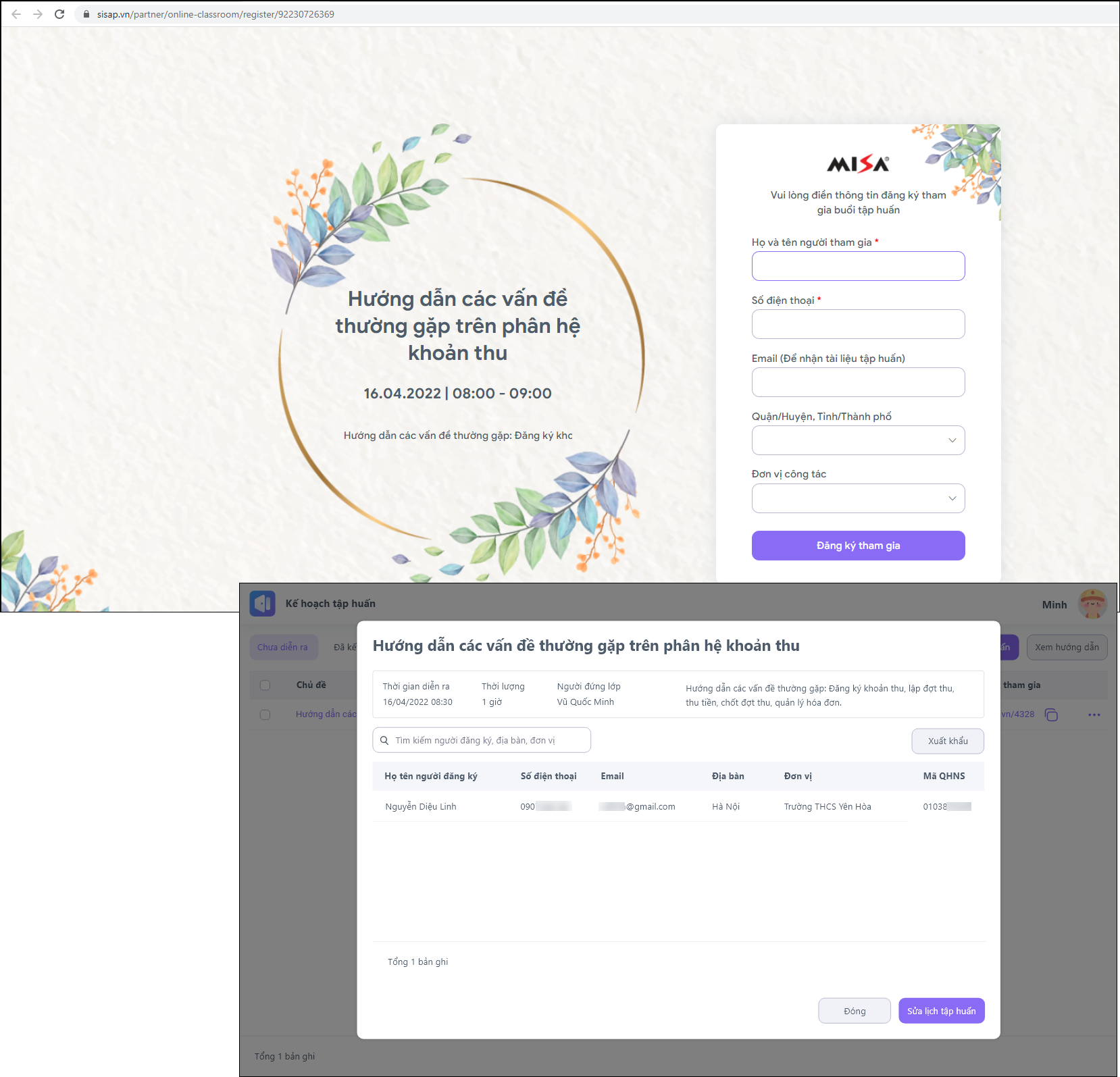
Step 4: Send the link to the meeting room on Zoom for customers to join the training.
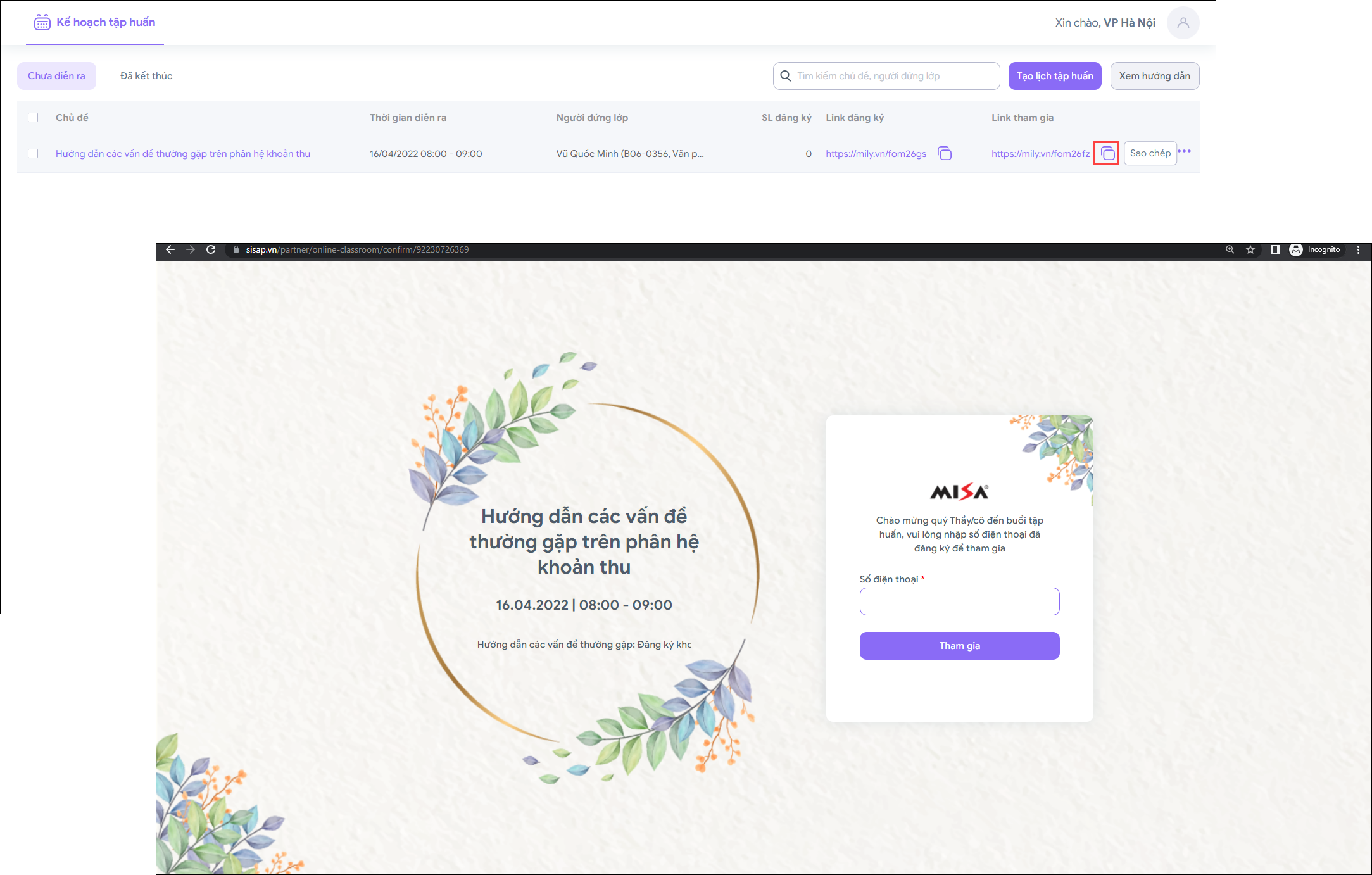
Step 5: Click on “Bắt đầu cuộc họp” button, the app will redirect you to your Zoom meeting room to start your online training with customers.
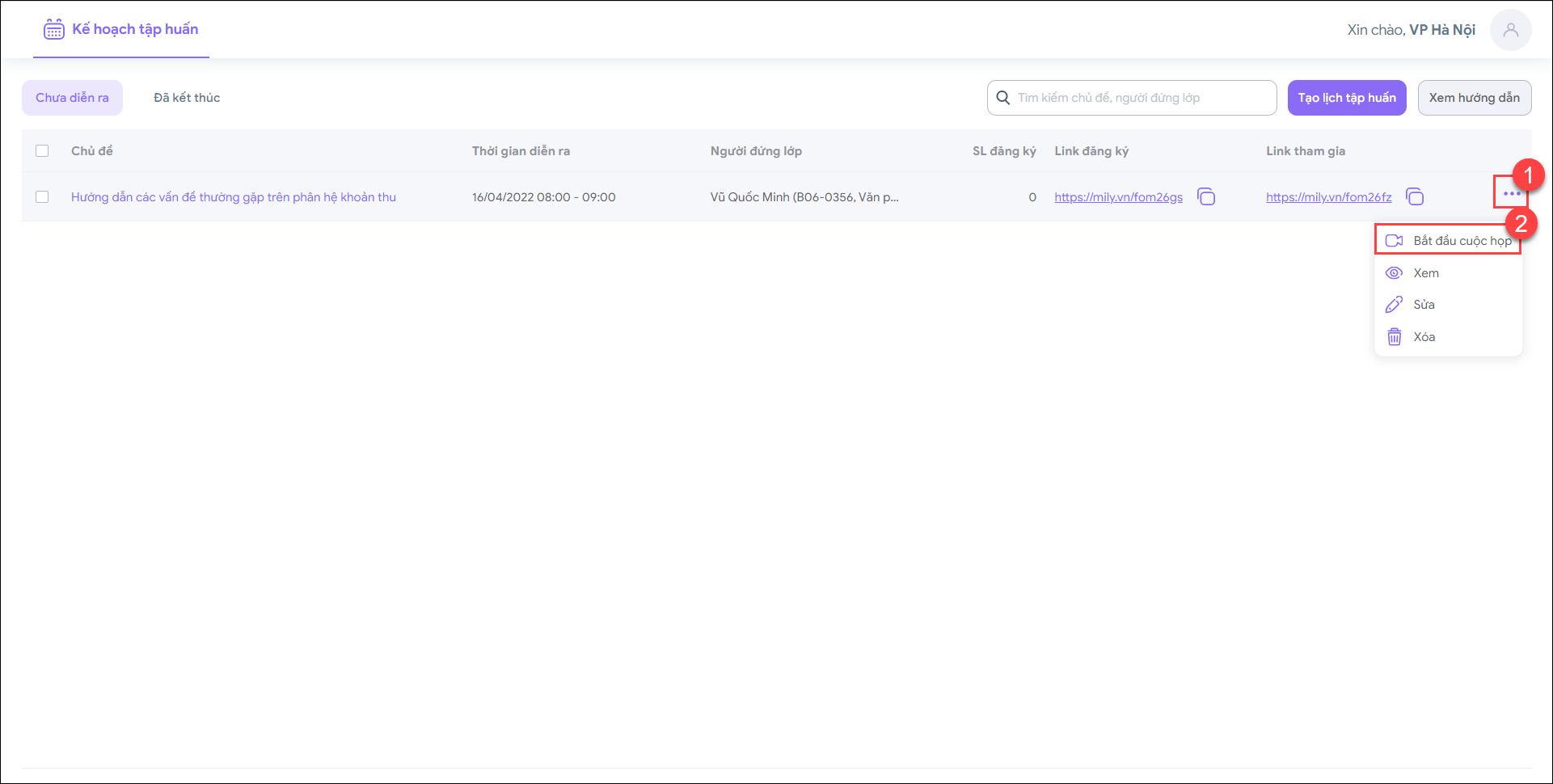 Notes: You can view, edit or delete online training information.
Notes: You can view, edit or delete online training information.
Zoom Uninstallation
Step 1: Login to your EMIS account.
Step 2: Click on “Hủy kết nối tại đây” below Zoom icon to disconnect your Zoom account.
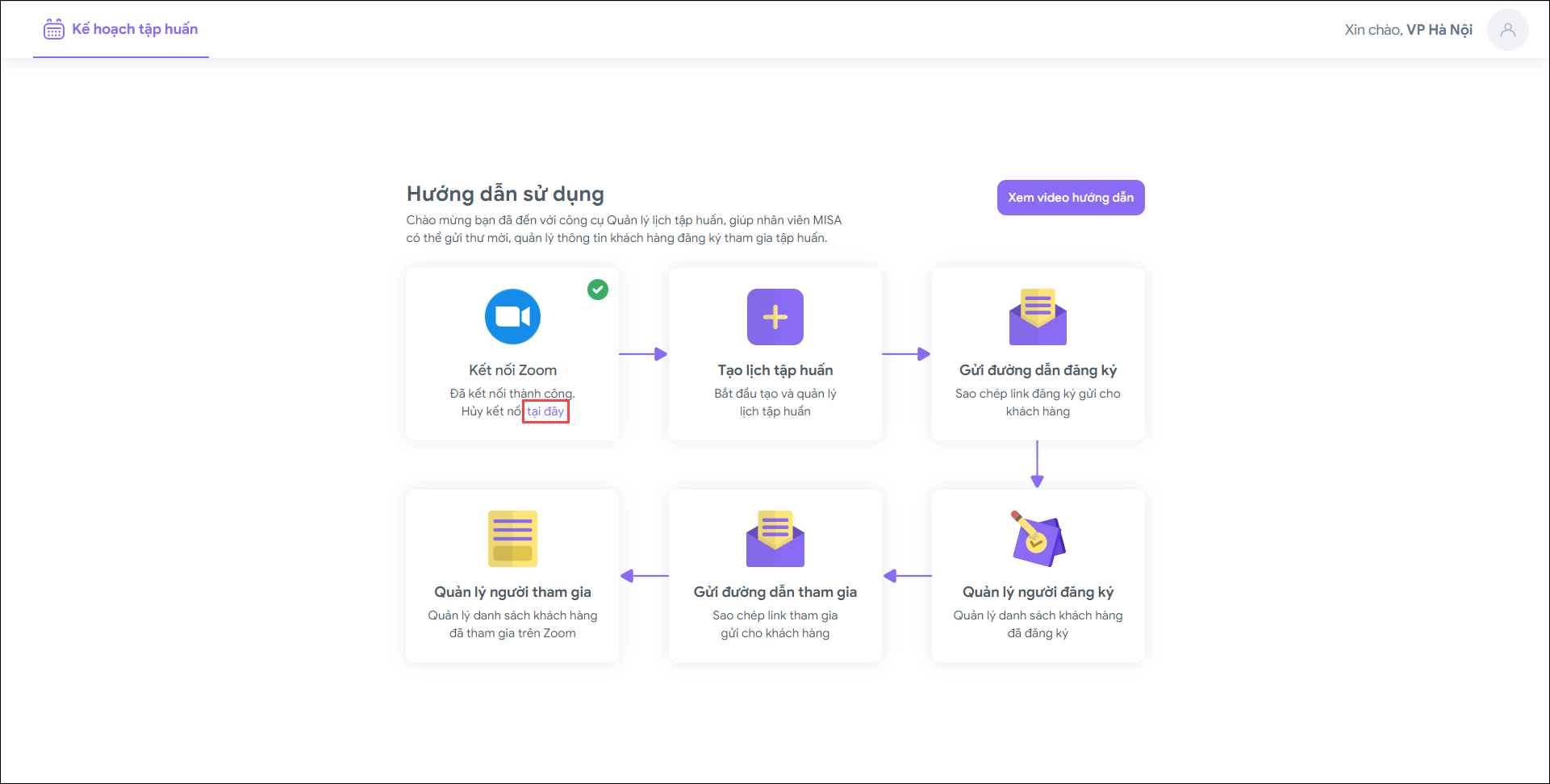
Step 3: By clicking “Đồng ý”, you agree to disconnect your Zoom account.
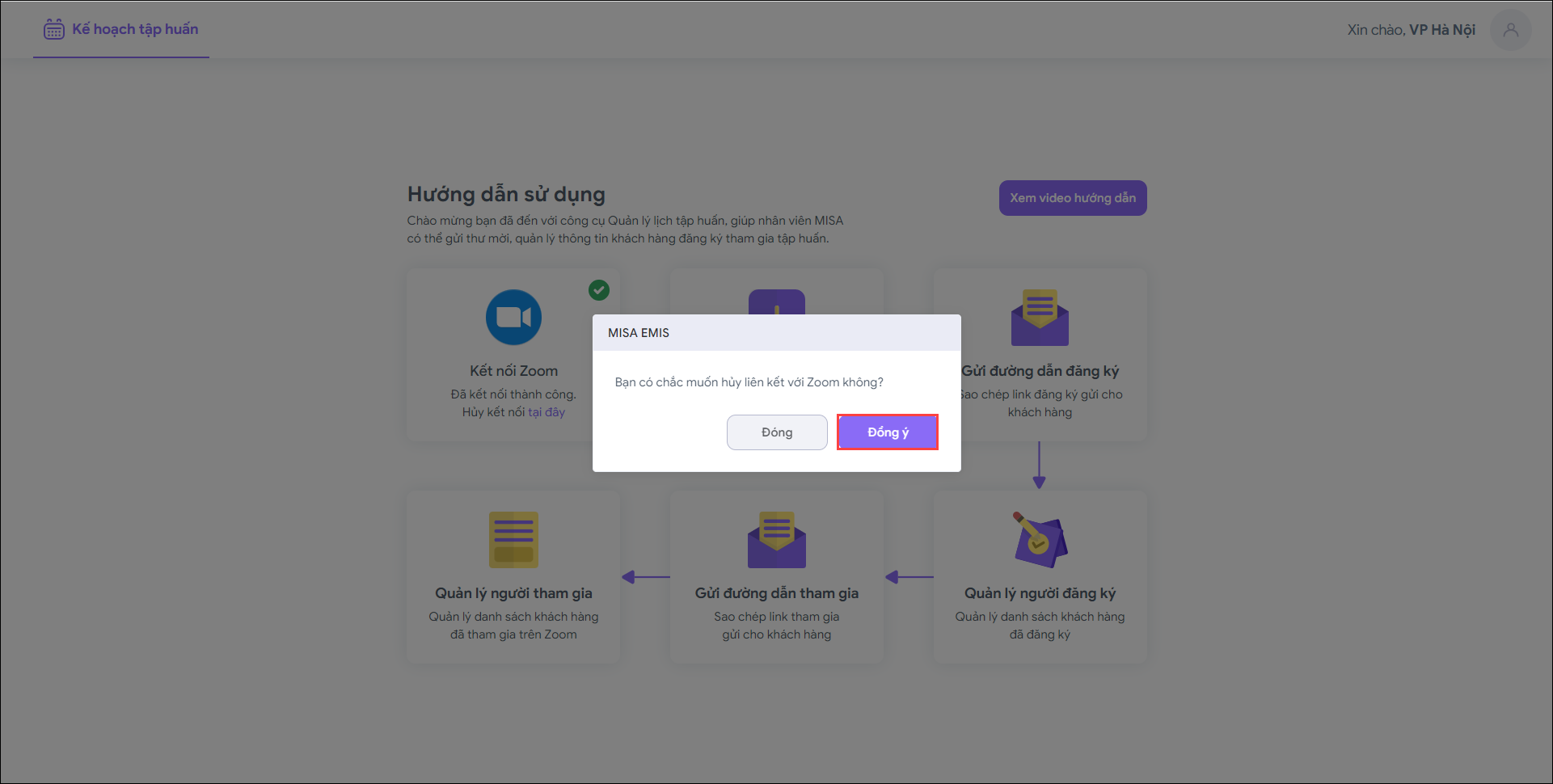




 024 3795 9595
024 3795 9595 https://www.misa.vn/
https://www.misa.vn/




